User Templates
User template is a system that allows the customizable features of users to be managed in groups.
User templates allow users to change or restrict various features after verification.
Restricted features may be those offered by the device or the Wirofy system. For example, features such as session duration, active session duration, address to which the user will be directed after the verification process can be changed via Wirofy if the device supports it.
Wirofy, with the "User Template" feature, allows the device to be prepared as a template supported by the device. Later, these created templates are allowed to be adjusted according to users' input methods.
With the User Templates, all necessary operations can be accessed from the Menu > Authentication > User Template page after entering the administration panel.
You can create multiple User Templates and user templates can be managed from this page.
Adding New User Template
A new user template addition form is opened by clicking the "+" button in the upper left corner of the opened page.

Then the form on the opened page should be filled.
- Name*: The name used to identify the user template
- Session Timeout(Second)*: The logged-in user can log in during this time without the need for verification.
- Idle Timeout(Second)*: Enables setting the time for the device to remain inactive, to decrease the session.
- User Redirect Status*: It is a feature to choose which address to which the user who successfully logs in will be directed.
- Device redirect address: The address the user was in before logging in
- Specified URL: Wherever the user is directed, it redirects the user to the address written in the Specified URL form.
- Simultaneous Usage Status*: It is a feature used to limit how many different devices the same user can connect simultaneously. The value can be determined from the Simultaneous Usage Limit form.
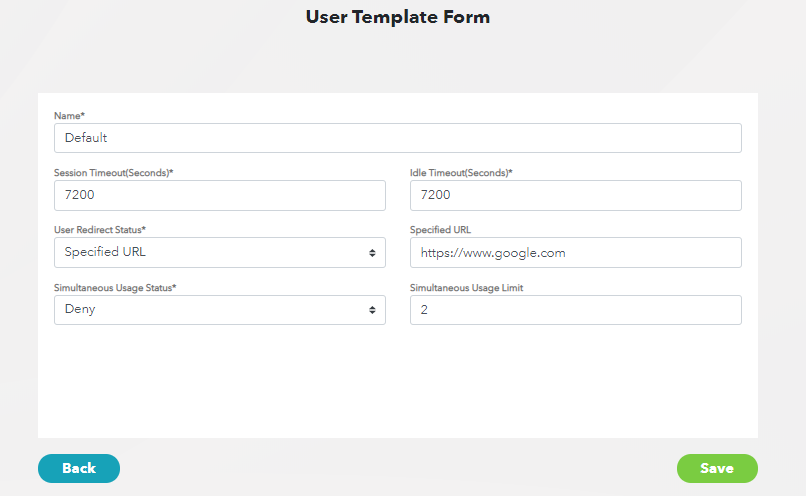
It should be noted that all the above features may vary by device. Click to find out which devices support which features. {.is-info}
Then the form should be saved by clicking the "Save" button.
Editing and Removing User Template
Operations can be performed with the "Edit" and "Delete" buttons on the far right of the list.
