Device Configurations
To use Wirofy, you must first create a device from your Wirofy panel.
For device settings, login to the management panel first. Then from the menu; Menu> Authentication > Devices You can access it from the page.
Create New Device
Click on the "Add New" button in the My Devices section.
Then fill in the form on the page that opens.
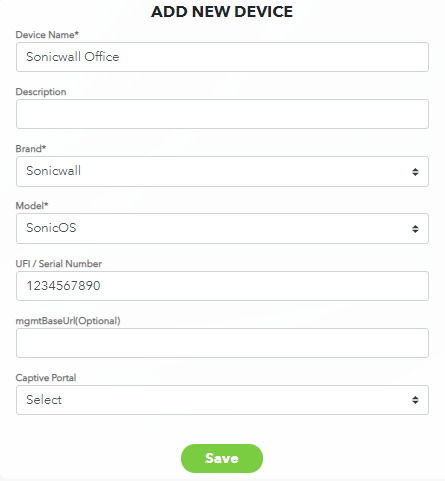
Special fields required for device verification
- Device Name*: The name used to define this field.
- Description: This field is used for explanation.
- Brand*: Brand of the device.
- Model*: Model of the device. (Model, OS or Firmware)
- Captive Portal: Captive portal will be displayed for this device.
Special fields required for Device Model verification
- Serial Number: serial number of the device.
- Mac: mac address of the device that is defined for the broadcasting port or SSID.
- Mac(Other): mac address of the device that is defined for the broadcasting port or SSID.(for devices that broadcast separately, usually for 2.4Ghz and 5.0Ghz)
- UFI / Serial Number: UFI/serial number of the device.
Locating the device on the map
You can change the position by holding down the PIN on the map on the right side of the form with the right mouse button.
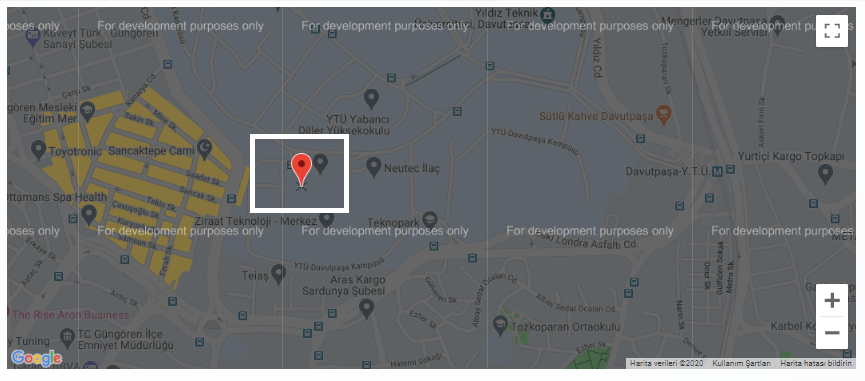
If the PIN does not move, make sure that editing / creation is active. {.is-info}
Edit and Delete Device
Select the device you want to edit in the list in My Devices.(Example: Sonicwall Office)
Editing the previously filled fields in the selected device form will be passive.
There are Edit and Delete buttons to the right of the “DEVICE DETAILS” title.
When the "Edit" button is clicked, editing in the form in the fields will be active. At the same time, the location on the map will be changed.
When the "Delete" button is clicked, will delete the device.
Device Details
Select the device you want to edit in the list in My Devices.(Example: Sonicwall Office)
Details of the device will be displayed on the page that opens.
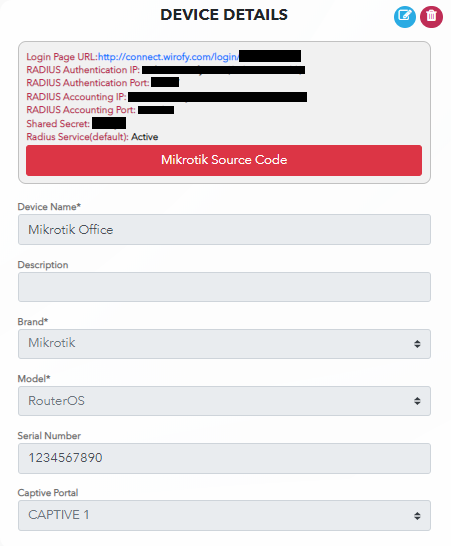
- Login Page URL: Captive portal URL to verify the user.
- RADIUS Authentication IP: Auth ip address for Radius supported devices.
- RADIUS Authentication Port: Auth port for Radius supported devices.
- RADIUS Accounting IP: Accounting ip address for Radius supported devices.
- RADIUS Accounting Port: Accounting port for Radius supported devices.
- Shared Secret: Verification key for some devices.
- Radius Service(default): Wirofy Radius service status.
- Mikrotik Source Code: Only the button used to access the necessary configurations for Mikrotik branded devices.
- Palo Alto Source Code: Only the button used to access the necessary configurations for Palo Alto branded devices.
The fields above may vary depending on the make and model of your device. {.is-info}