Captive Portal Auth Type
It allows you to choose which methods to authenticate users on the captive portal. It allows multiple verification methods to be used simultaneously with Wirofy. It also allows you to use a verification method separately within the captive portal.
Adding multiple forms within the captive portal
It allows you to use multiple verification methods simultaneously within the Wirofy captive portal. In order to use this feature, you need to click the "+" button below. Clicking the button will create a new verification form. Then you can use active verification methods if you want. The form can be removed by clicking the “X” button in the tab.
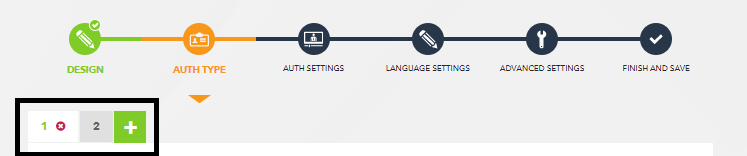
Choosing verification methods in the form
Wirofy welcome screens allow you to use multiple verification methods in the same form. For example, using the SMS Verification method and the Ticket Verification method in the same form.
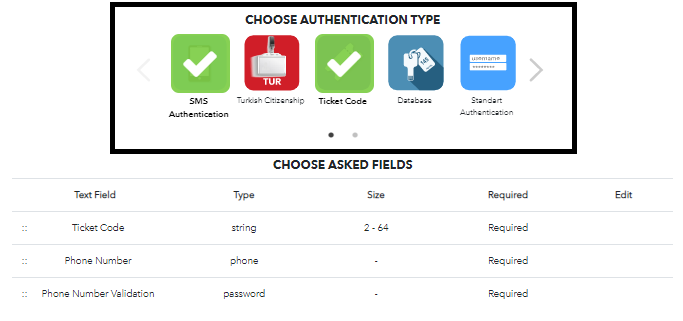
Sorting form fields
To sort the form fields, you can use the drop / drag method with the "::" sign at the far right of the form field.
For example, you can move the Phone Number field to the top. {.is-info}
Add Custom Form field
Click the “ADD NEW” button below the form field. In the window that opens later:
- Field Name: It is a special area code (example: customer_number). Language settings will be adjusted in the next steps.
- Minimum Size: Minimum number of size
- Maksimum Size: Maximum number of size
- Required: It must be selected to be a required field.
- Field Type: Data type of the field
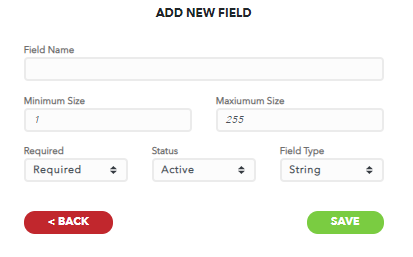
Then the relevant form field is added by clicking the save button.
The relevant form field can be edited or deleted later.