Teltonika RUT9XX
In this section, there exists Teltonika RUT9XX series configuration sample. It may differ depending on the firmware version. This document was created according to the Teltonika RUT9XX device.
Hotspot Settings
Menüden sayfasına giriniz.
Go to Services->Hotspot page from the menu.
You can see the WIFI addresses in the "Hotspot Instances" section under the "General" tab.
Edit the WIFI address you want to integrate Wirofy with.
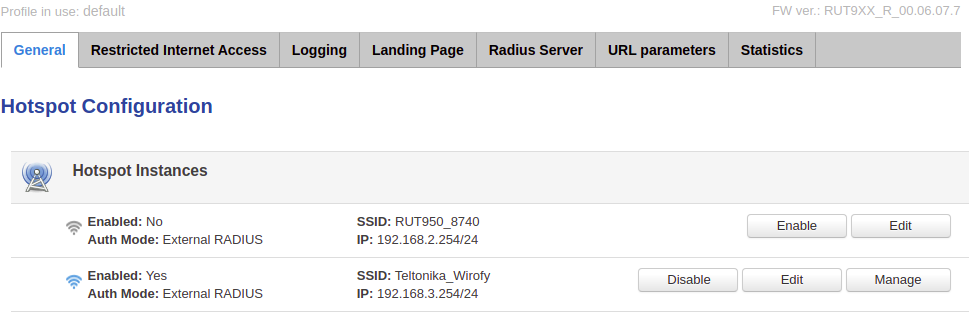
General Settings
- Configration Profile: Custom
- Enable: active-on
- Authentication mode: External RADIUS
- Authentication protocol: PAP
- Terms of Service: passive-off
- RADIUS server #1: panel.wirofy.com -> RADIUS Authentication IP
- RADIUS server #2: panel.wirofy.com -> RADIUS Authentication IP
- Authentication port: panel.wirofy.com -> RADIUS Authentication Port
- Accounting port: panel.wirofy.com -> RADIUS Accounting Port
- Radius secret key: panel.wirofy.com -> Shared Secret
- External landing page: active-on
- Landing page address: panel.wirofy.com -> Login Page Url
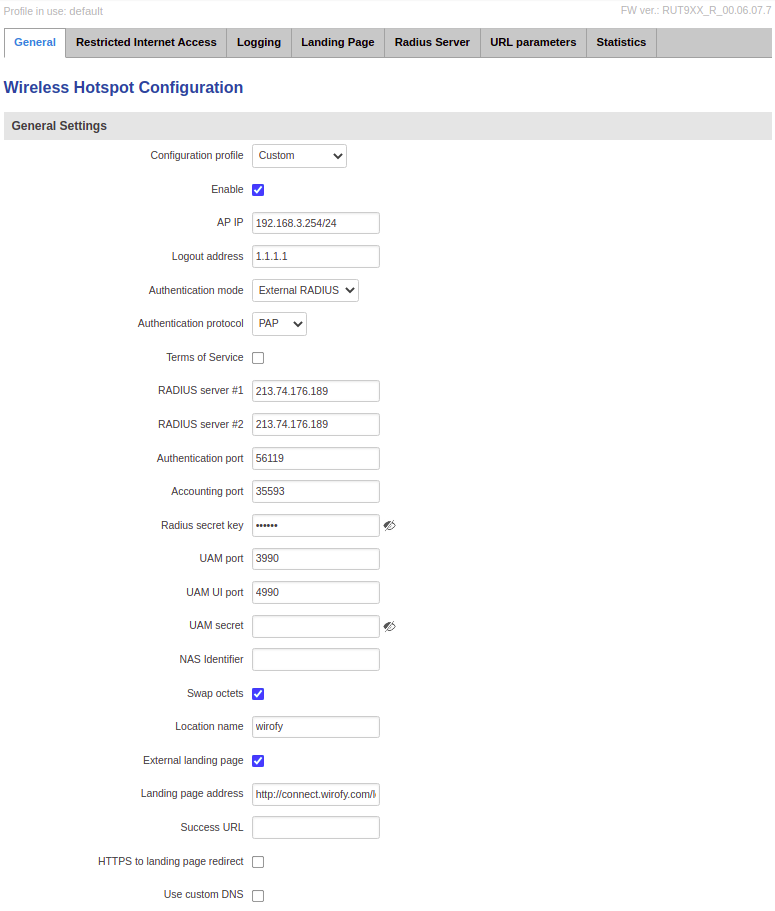
Walled Garden Settings
After pressing the Add button;
- Enable: active-on
- Address: wirofy.com
- Allow subdomains: active-on
After pressing the Add button again;
- Enable: active-on
- Address: 213.74.176.189(panel.wirofy.com -> RADIUS Authentication IP)
- Allow subdomains: active-on
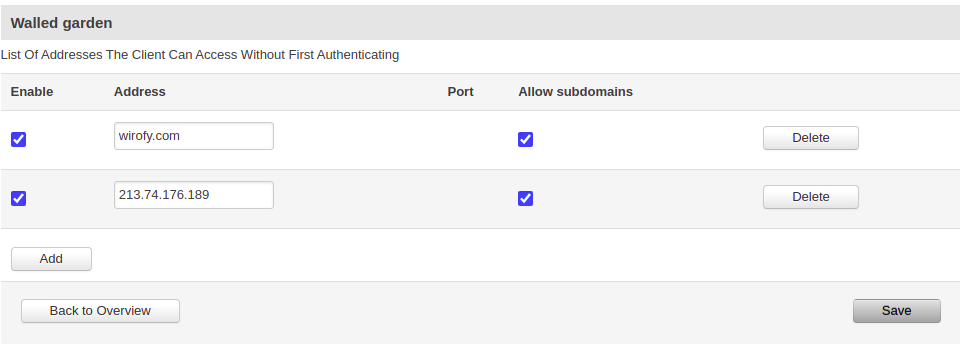
It should then be saved by clicking the Save button. The device will reboot itself after registration.