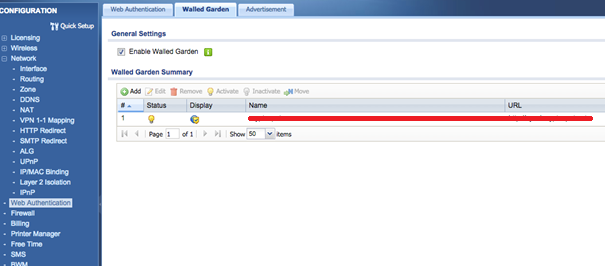ZyXel UAG
In this section, there exists Zyxel UAG series configuration sample. It may differ depending on the firmware version. This document was created according to the Zyxel UAG4100 device.
Captive Portal Settings
Go to Network-> Web Authentication page from the menu.
- Web authentication Type Should be selected as "Web Portal"
- General Settings Should be selected as “External web portal”
- Login URL: Login Page Url value in the Wirofy panel
- Welcome URL: After logging in, the URL to be opened is entered.
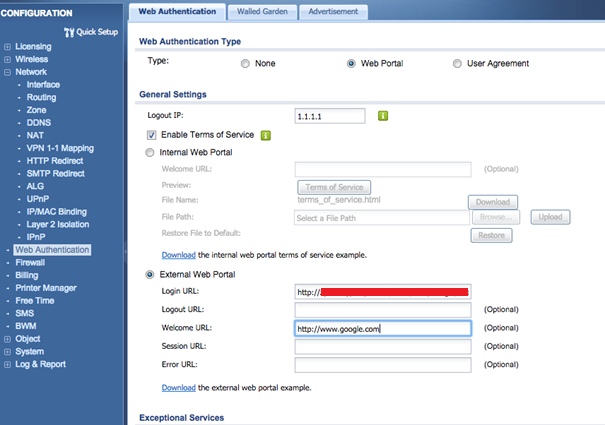
- Web authentication policy summary, it should be set as "authentication=force" in the related rule you will define.
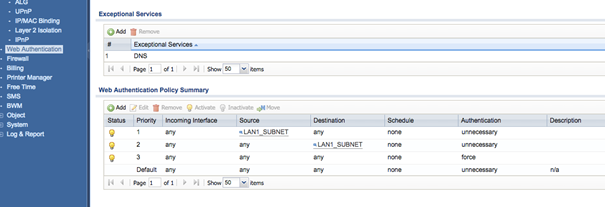
Radius Settings
Enter the Object-> AAA Server page from the menu. Click the "Add" button in the upper left corner of the list to create a new radius server. Fill the fields in the window that opens as follows:
- Name: radius
- Description: Wirofy Radius
- Authentication Server Setting
- Server Address: Radius Authentication IP value in Wirofy panel
- Authentication Port: Radius Authentication Port value in Wirofy panel
- Key: Shared Secret value in the Wirofy panel
- Accounting Server Setting
- Server Address: Radius Accounting IP value in Wirofy panel
- Accounting Port: Radius Accounting Port value in Wirofy panel
- Key: Shared Secret value in the Wirofy panel
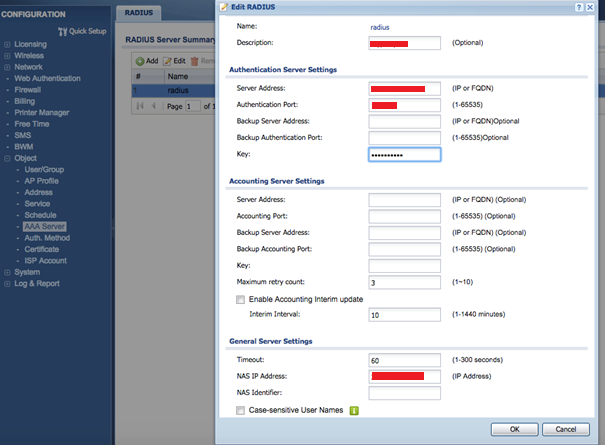
Then, enter the Object-> Authentication Method page from the menu. A record named default will be included. If there is no edit, create a new record. group radius should be included in the list in the opened window.
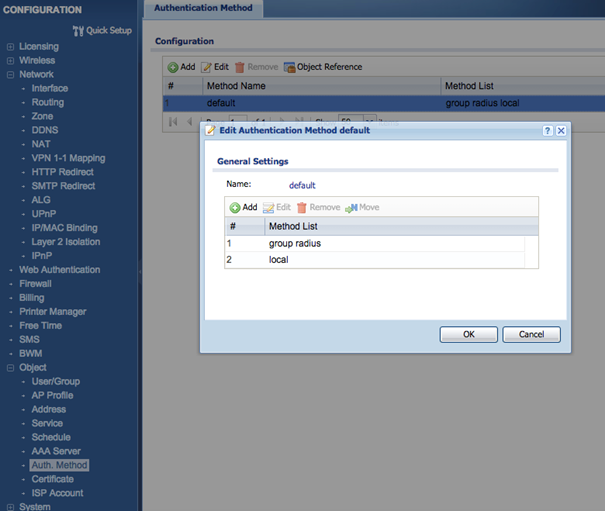
Walled Garden Settings
Enter the Web Authentication-> Walled Garden page from the menu.
- "Enable Walled Garden" should be checked in General Settings field.
- A new record must be added to the list below with the "Add" button.
- Name: Wirofy- URL: Login Page Url value in Wirofy panel
Example: http://connect.wirofy.com {.is-info}
- URL: Login Page Url value in Wirofy panel